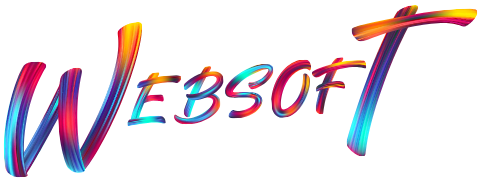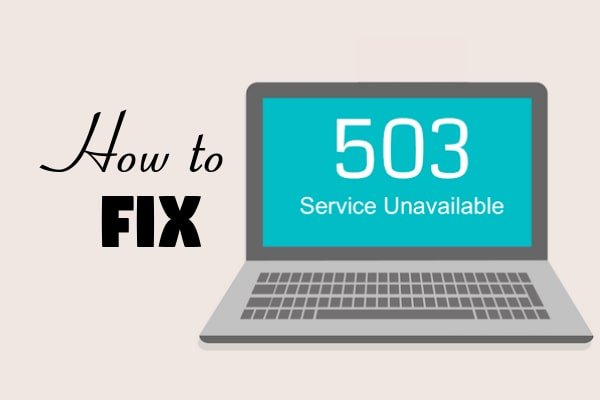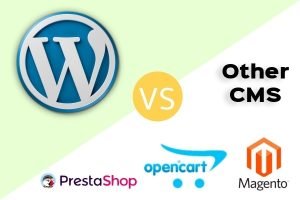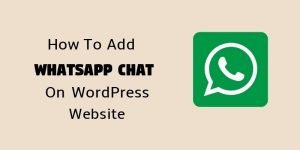When you are new to WordPress and learning the basics then it really takes some time to understand the platform.
Sometimes, when you make an entire website then on the day of launch, you face a few issues which really puts you in trouble like 503 server not found or 503 service not available error.
This is a very common error that most of the beginners face. In my learning days, I too dealt with it many times. If you are a little methodical, you can quickly solve it in a few seconds.
In this post, I’m gonna explain to you how to fix 503 service unavailable error in WordPress and what are the causes of this error in WordPress websites.
We’ll be troubleshooting this error in 3 easy steps and I will also guide you on how to prevent 503 service unavailable error happening again.
Let’s jump into the tutorial now.
Table of Content
- What is 503 service unavailable error and what are its causes?
- How to Fix 503 Service Unavailable Error in WordPress with 4 Easy Steps?
a. Deactivate your current theme.
b. Deactivate the plugins.
d. Ringing your Web Hosting Provider for a Quick Solution. - Preventing 503 Service Unavailable error in future.
a. Choose a Good Web Hosting Provider.
b. Use CDN (Content Delivery Network). - Conclusion
What is 503 service unavailable error and what are its causes?
503 Service Unavailable Error is not just inherent to WordPress platform but it arises usually when you try to open a website and its server is not reachable.
Unlike you get 404 page not found error when you try to access a web page which doesn’t exist, but 503 Service Unavailable Error means that you are trying to access something which is there but due to server error, you are not able to access it.
Some web browsers also display a message that 503 server unavailable and please try again later.
Often, behind these type of errors, there are multiple potential causes. Let’s check out them one by one.
Issues with your Themes or Plugins
The very common reason for such 503 service unavailable error is your WordPress Themes or Plugins that you have used on your website. Most probably, the theme or plugin you are using contains malfunctioned PHP scripts.
Maybe, one of your theme or plugin is not loading at your server request which returns 503 error and your website can’t be rendered.
Using Custom Javascript or PHP Scripts
Most of the newbie WordPress developers use custom scripts available at codepen, w3schools, etc. This may conflict with your existing theme or plugins and generates 503 Service Unavailable Error.
Server Uptime is Bad
Most new web hosting providers have low downtimes. It means when you try to visit your website and due to excess of huge traffic, your server is down, it causes server unreachable and 503 Service Unavailable comes up.
DDoS attacks to your website
DDoS stands for Denial of Service. In rare cases, your website is targeted by DDoS attack which causes massive amount if unusual traffic to your website. It makes your website down and inaccessible due to overload.
If you focus on the above four points, you must be noticing that the first two points specify that the 503 error causes from WordPress end and the remaining two are from the server end.
So, let’s jump into a deep discussion of how to fix 503 service unavailable error in WordPress.
Let’s Learn about How to Fix 503 Service Unavailable Error in WordPress
Unlike other WordPress errors, this 503 service unavailable error can’t be fixed easily by just restoring your WordPress backup. However, you must take regular backup of WordPress website in case if you get any other errors on your website.
Keeping this in mind, let’s jump to step number 1.
1. Deactivating Current theme
Well, most of the time it happens that you installed and activated a cracked/nulled WordPress theme that causes 503 service unavailable error.
There may be another case when your theme is not compatible with the current version of WordPress. Most of the theme developers take time to update their theme and in that juncture of time, your website behaves unusual and generated 503 service unavailable error.
So, the best solution is to deactivate the current theme that you have activated and most probably it is causing an error.
How to do that?
Luckily, this process is very easy and it should be a breeze for you as we will be deactivating your theme via FTP. To confirm whether the theme was the source of 503 server error, follow these steps to disable it:
- Login into your FTP account with Filezilla or any FTP client.
- Locate your WordPress website root folder where your website files exist.
- You can find the theme under wp-content > themes folder.
- Now, look for a theme folder that reflects the same name as your theme.
- Right click on that theme folder and rename it to something like theme-deactivated.
- Jump to your WordPress admin URL as yourdomain.com/wp-admin.
- Also, visit your website frontend to confirm whether everything is fine or not.
So far, you know the trick.
Now, if your WordPress website admin page and Frontend panel is working fine then your theme was behind the scene which caused 503 service unavailable error.
But this time the look and feel of your website are a lot different.
Why?
The reason is that when you delete a currently active theme or rename its folder name then WordPress considers that the theme has been removed and it activates the default theme something like this:

Generally, if you will install the previous theme again, most probably you will face the same issue again.
I recommend you to download the latest version of the theme from its provider’s website and use it or else contact your theme provider regarding this error in case if the latest version of theme still persists the same error.
If the error still exists, you’ll be having no choice except start looking for some other WordPress theme.
You could also try to use the older version of your theme but I don’t suggest you use the same as older stuff are more vulnerable to attacks.
2. Deactivating the Plugins
If you think your server was not the one through which this error caused, things are going to be a little more interesting (may be annoying and depends on your prospective).
In most of the cases, the reason behind 503 service unvailable error are plugins or the theme.
However, plugins are most likely to be as most of the beginners keep installing a lot of plugins which increases the chances of incompatibility.
Deactivating the plugins one by one can be a resolution of 503 Service Unavailable error.
But you can’t access your dashboard then how???
This will be interesting as I will be using a FTP client FileZilla to access your website’s core files and we can start deactivating each of the plugins one by one.
How FileZilla Works?
FizeZilla is a software that is used to connect with your web server and after passing few credentials, you can access your website files into it without jumping to your CPanel dashboard. Seems interesting??
Follow these steps to deactivate plugins via FileZilla:
- Download and install FileZilla FTP client software on your PC/Laptop.
- Open it and you will see a top bar asking you following information:
a. Server/Host
b. Username
c. Password
d. Port number

- Now, to find the asked credentials by FileZilla, you need to check with your web hosting provider or you can login into your web host’s CPanel and jump to FTP account section.
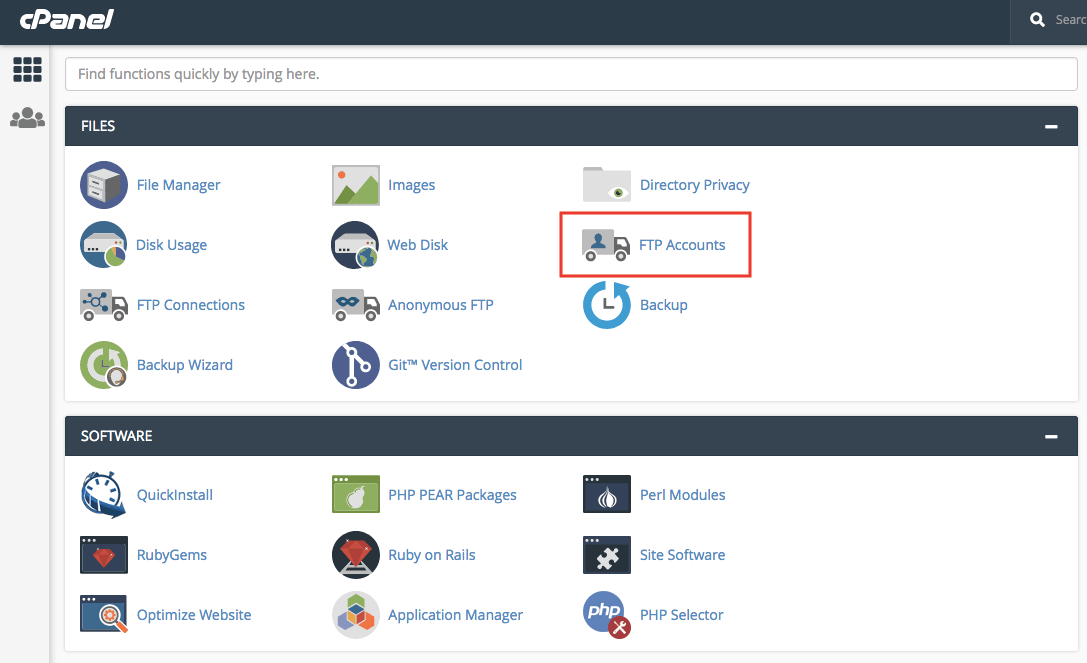
- Click on the FTP Accounts and there you can find the login credentials of your web server for FileZilla as shown in the snapshot below:
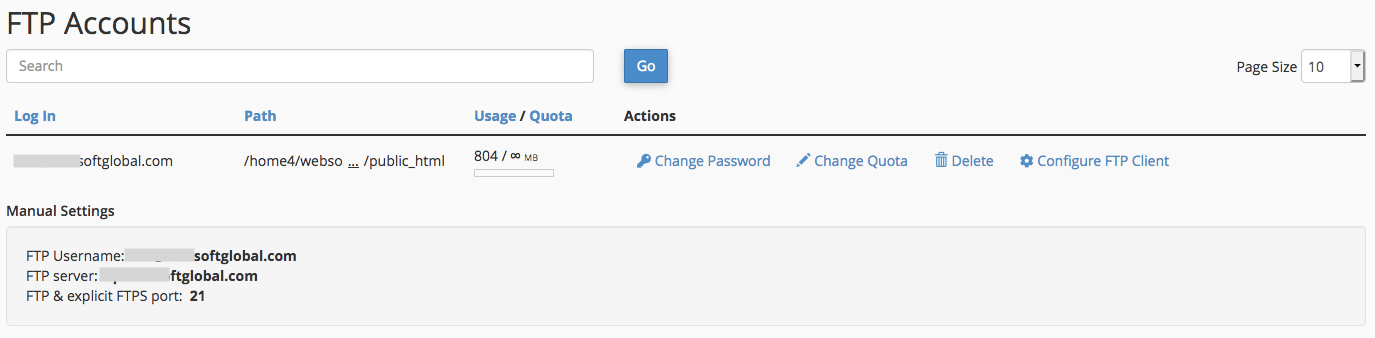
- Enter the login details into the FileZilla screen as asked at the very top left and then hit the Quickconnect button.
It will hardly take couple of seconds to load all your server files under the Remote site box on the right hand side.
I suggest you to remind which plugin you activated the last time after then the error occured.
So, start renaming that plugin at first by simply adding “-deactivated” after it’s name.
For example, if the plugin name is “jscomposer” then to deactivate that plugin, rename it as “jscomposer-deactivated”. That’s super easy.
Now, refresh your WordPress website again and check if the issue get resolved.
One by one deactivate all the plugins and repeat the refreshing of the website.
I am sure this will work.
In case, if you still see the 503 service unavailable error page after deactivating all the plugins, no worries, jump to the next solution explained in the third step below.
3. Contact your Web Hosting Provider
After doing the hard work, if your website is receiving huge massive traffic – either it works smooth or gets infected by malware, bugs, and viruses. These are a few situations when you can’t resolve the issue alone.
Here, you should contact your web hosting’s support team to help you out with the errors.
Few things you should ask the support executive like:
- Is there any unusual traffic to your website? The support agent will check the analytics from his end and will let you know within a few seconds if such traffic is on your site Or
- Tell him if you are dealing with an attack.
In these cases, he will suggest the following solutions:
- He will upgrade your existing web hosting plan temporarily just to confirm if the current hosting plan can’t bear the traffic load.
- You may be asked to upgrade your web hosting plan to the one which can handle massive traffic.
- Sometimes, they integrate the defense against DDoS attacks, if this is the cause of the error.
A good web hosting provider will answer all your questions one by one and will not leave you until the issue get resolved.
In case, if he says that you have to wait until the server gets upgraded or he asks you to wait until the traffic wave gets down, you should migrate your site to some reliable and best WordPress hosting provider.
Most probably, you must be thinking that we didn’t discuss 503 service unavailable error caused by the server downtime.
Well, nowadays the modern web hosting providers have an amazing server uptime guarantee. So, you should choose a cheap WordPress hosting provider with fast page loading and great server uptime guarantee.
Preventing 503 Service Unavailable Error in future
Choose the best WordPress hosting provider
Let’s suppose you have 20k+ readers per day on your blog and suddenly due to your web hosting server scheduled maintenance, your blog is down for about 5 minutes.
What will happen?
Well, you know the answer better than me.
It is very important to choose a fastest and best WordPress hosting provider when you do the hard work on your website in writing amazing unique content, spend 1000s of hours to gather information and assembled on your website.
Choose CDN (Content Delivery Network)
Content Delivery Networks are a group of servers distributed around the globe which makes copies of your web pages and serves to the user whenever necessary.
We can say CDNs are the mediators of you and your visitors. The huge benefit of using CDN is that they decrease the page loading time of your website. How cool is that?
There are many CDNs who charge you monthly to boost up your WordPress website speed and serves your web pages securely to the users. But Cloudflare is the CDN which offers you free of cost service to add your site to their’s platform and take benefits of CDN without investing a single penny.
Conclusion:
I understand the 503 service unavailable error in WordPress is a headache. However, it’s not so hard to fix it. You just need to be a little methodical and your website starts running fine again.
Always try these steps at first:
- Deactivate your WordPress themes.
- Deactivate your active WordPress plugins one by one.
- At last, contact your web hosting provider for help.
If you have any questions regarding 503 service unavailable error, please drop your comments below and I will help you out with that. 🙂
You might be interested in these articles too