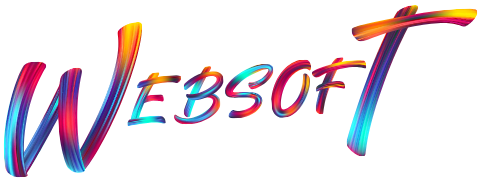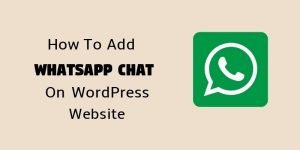A complete Step by Step guide of how to create a beautiful website using WordPress without skipping any step
4 Reasons why this website development guide is helpful for you
This guide is best for beginners, who have no idea of where to start, how to create a website. I have written this detailed article with all the latest tools and techniques included. 100% updated content.
Fast Setup of Website: Anyone can quickly set up the entire website on WordPress after reading my entire WordPress development guide. I am here to help you with your queries regarding WordPress website development. Leave your comments below.
It was 2 AM, midnight when I was searching for “How to Create a Website” and I found 2 hours of WordPress video tutorial on youtube. Honestly, I was not in the mood of watching that entire video as I had a thought in my mind that this will surely be needing some coding knowledge at least but after watching the tutorial for 5 minutes, I realized “Oh Wow! It’s really so easy” and watched the entire video.
I was impressed and then decided to start my career as a professional web developer with WordPress.
In fact, there are a lot of people who daily look for How to develop a website for free, How to create WordPress website, etc. But…
3 simple steps to learn how to create a WordPress website.
1. Buy Web hosting with Domain name
2. Installing WordPress
3. Configure the WordPress installation
Trust me, WordPress is the only platform which is so Easy to Learn, No coding and almost free.
STEP 1 Buying WordPress Web Hosting along with a Great Domain Name
What is a Domain Name?
In simple words, a domain name is the web address of your website. For example, the company Google have its domain name www.google.com or www.google.co.in, etc.
In the same way, we Websoft Global IT Services have our domain name www.websoftglobal.com.
What is web hosting and what is its role to create a WordPress Website?
Well, in short, web hosting is the space for your website content, that we purchase with web hosting company to put our text, images, codes, files, etc on the internet.
There are a lot of Domain and Web Hosting providers on the internet like Godaddy.com, Hostgator.com, Bigrock.in and many more but I prefer only A2hosting.com.
Why?
- A2hosting offers 99.9% server uptime. It means your website will never be down for even a second after launch.
- Pricing too is low than any other Web hosting provider.
- You can get SSL (https) for your website without any extra fee, which is a security protocol.
- A2hosting regularly scans your files and removes viruses automatically.
- They really have great customer support and usually replies within 10-12 hours.
Let’s buy web hosting and domain name for your website
Go to A2hosting.com and click on shared hosting menu.
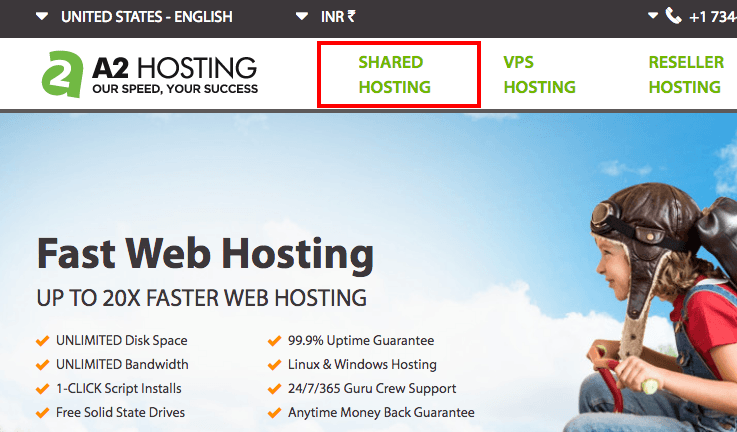
Select the LITE web hosting plan (which is ideal for 1 website and hardly cost around $4/month) and click on “GET LITE”. It will immediately ask you whether you have a domain name or not.
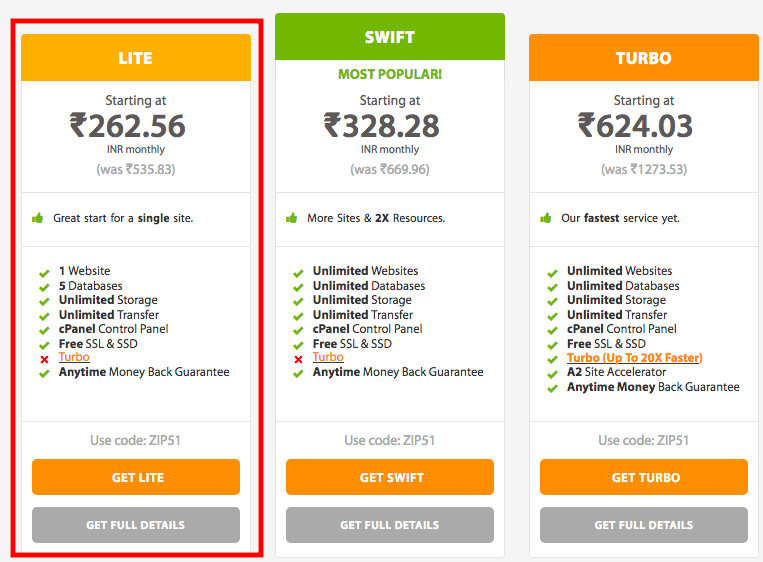
Now, it’s time to buy a domain name
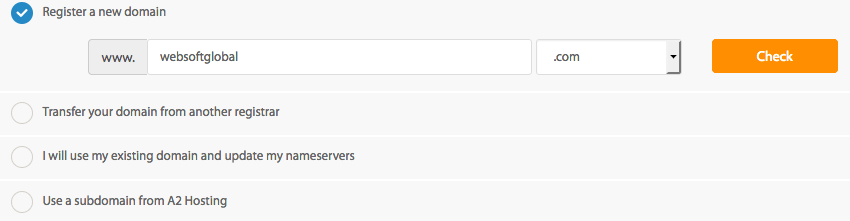 Hit the first option “Register a new Domain” and enter your desired domain name as shown in the above picture.
Hit the first option “Register a new Domain” and enter your desired domain name as shown in the above picture.
Once you will hit the “Check” button, the A2hosting server will immediately start searching out the availability of that particular domain. If it is available then scroll down to bottom and click on the “CONTINUE” button.
Move to Cart page and choose the appropriate options as per your need like Billing Cycle, Server Location, etc.
Make successful payment and then A2hosting will send you your login credentials along with cPanel password in your registered email address.
This is the reason why I recommend A2hosting to buy domain and web hosting. You can buy both domain and web hosting together. So, no need to change nameservers and dealing with any complex things.

 Af
After making the successful payment, A2hosting will send you a welcome email with your login credentials. Go to A2hosting.com and Login into your A2hosting account. After successful login, click on “CPanel Login” green button.
CPanel looks like this and this is the crucial area where all your WordPress files stores.
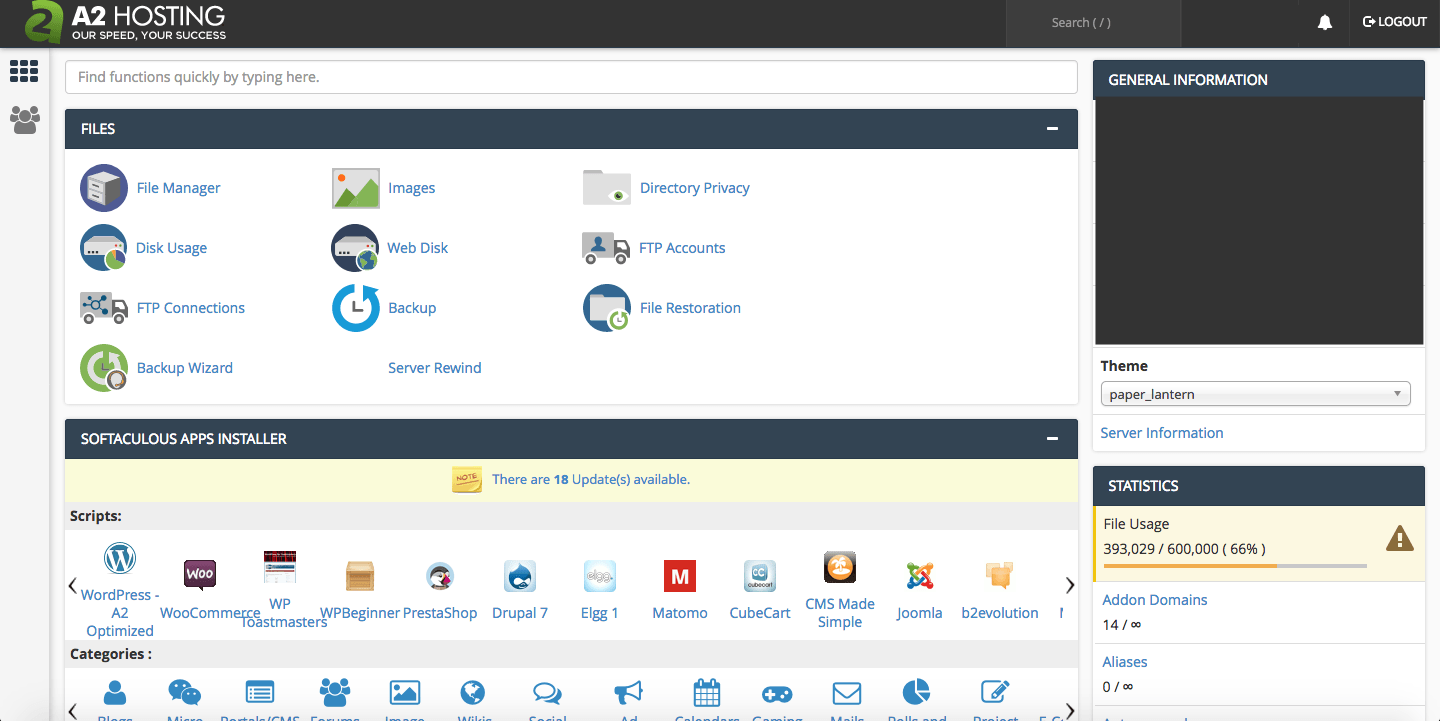
STEP 2 Installing WordPress on a domain name
Now, its time to install WordPress on your domain and start developing the website.
For the detailed description of WordPress installation, you may follow this link How to install WordPress
Here is a quick guide:
- Login to cPanel and under “SOFTACULOUS APP INSTALLER” hit “WordPress A2 optimized” option.
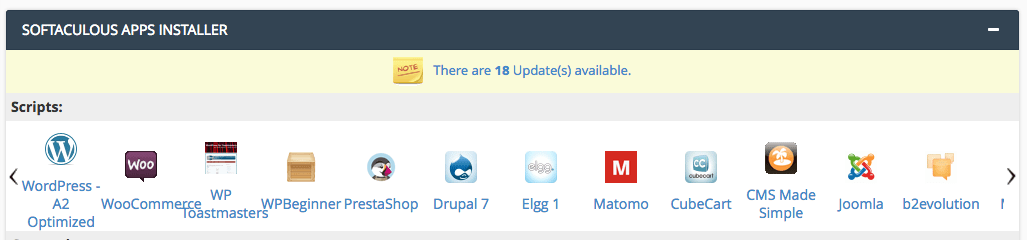
- After clicking on WordPress, the following screen will come up. Click on blue colored ‘Install’ button.
Choose appropriate options, fill required details and at last click “Install” Button. - Once WordPress is installed successfully, you will be seeing another page where the login URL of your WordPress backend will be available something like this: https://websoftglobal.com/wp-admin
- By visiting this URL, it will ask you to enter your login username and password. It is the same login credentials which you have created in point 2 above.
For better clarification, watch this 2 minutes video tutorial:
STEP 3 Setting up WordPress Dashboard
WordPress Dashboard
Now, from here, you can start your website development on WordPress. WordPress dashboard consists of many useful tools as shown below:
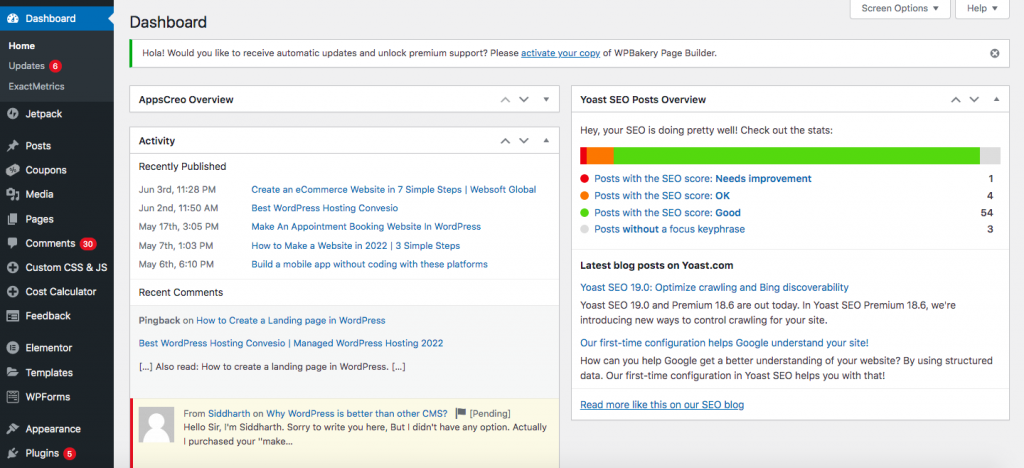
Also visit your website frontend to check what it looks like at the URL: www.websoftglobal.com (replace this domain with your actual domain name)
Installing Theme
WordPress has an ocean of free WordPress themes. This is the reason why WordPress is the best platform for website development. There are lots of Free and Premium Themes available.
If you wanna try any premium theme then visit: www.themeforest.net but wait! as it is your first website, so let’s start with a free theme for now.
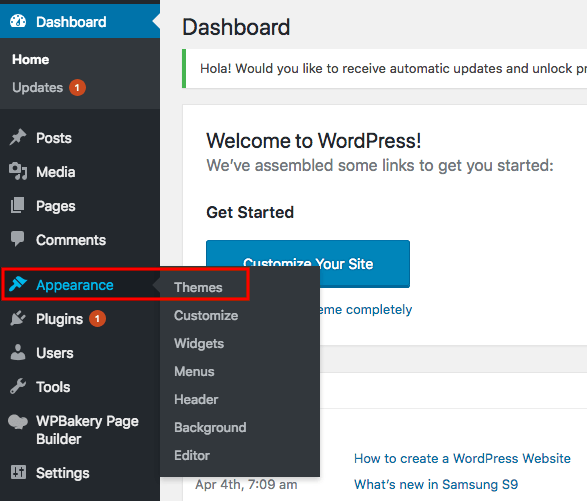
Now, click on “Add new” button at the top and you will see a lot of free WordPress themes available on the next screen. Choose any of them, click on the “Install” button and finally “Activate” it.
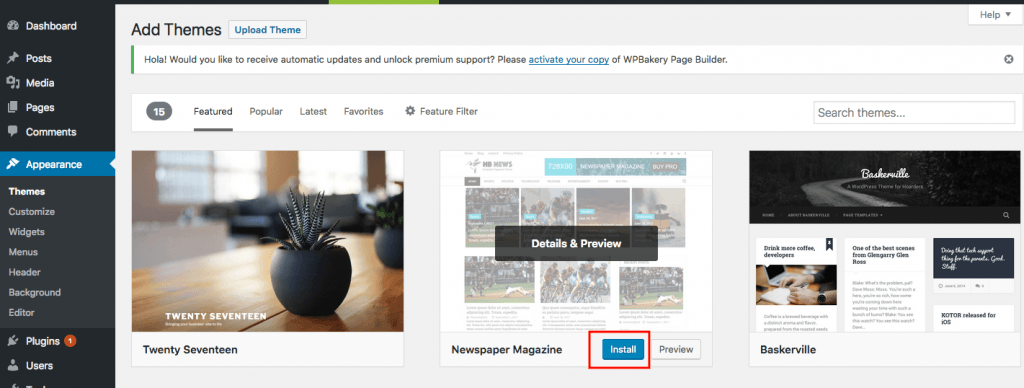
Your new WordPress theme is activated and now live on your website too.
So, this is how easy to install and activate a new WordPress theme in order to change the look and feel of your WordPress website.
Installing Plugins
Likewise, free themes are available, there are 100s of free WordPress plugins available too to add functionality to your WordPress website.
To install a new WordPress plugin, go to the “Plugins” tab and click on “Add new” button at the top.
What are WordPress plugins?
Plugin in WordPress is a software through which you can add functionalities to your website. There are 100s of free and premium plugins available for you to make your WordPress website impressive and useful.
Following is the list of the required plugins for developing your first WordPress website.
These two plugins are enough to develop your entire WordPress website.
I have made a complete video tutorial for you. Just watch until the end and I can guarantee you that today itself you will be able to develop your own entire website. Video Tutorial!