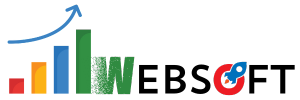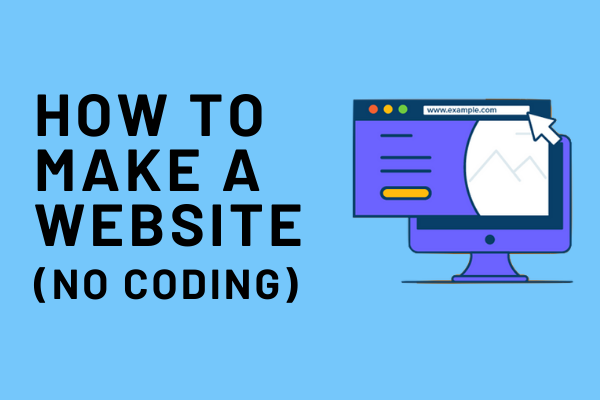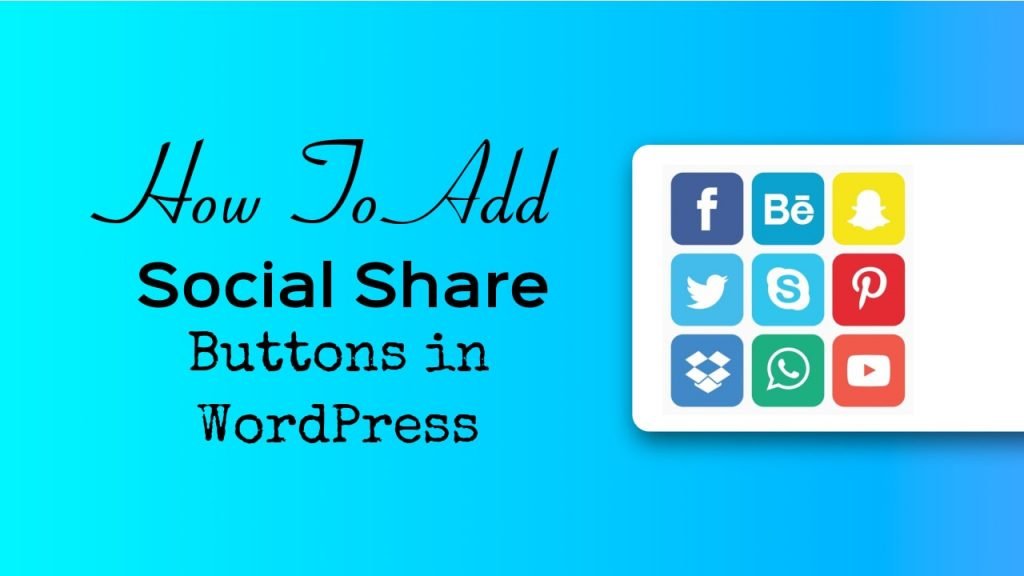
Adding social sharing buttons in WordPress is super easy.
There is a huge benefit of adding social sharing buttons on your website as on social websites like Facebook, Twitter, Pinterest etc., people spend a lot of their time.
You can integrate social media sharing buttons to build user engagement and bring new users to your website.
The best area to add social sharing buttons is either above the blog post or below.
In this article, I’ll show you how to quickly add social share buttons and display share counts on the WordPress website. I will explain everything that you need in order to add as many social sharing buttons on your website.
Why it is recommended to Add Social Share Buttons in WordPress?
Nowadays, social networking is one of the most popular activities that people do on the internet. By the end of 2019, it has been estimated that there will be around 2.77 billion social media users around the globe from the source.
That’s the reason why social media marketing is a primary need for any businesses’ growth. If you are willing to reach more and more potential clients, then social media platforms are the fastest and highly effective channels to engage with them.
If you are interested in watching my video tutorial, here you go:
Then what is the strategy?
Now, you must be having your own social media account and when you share your content there then it only reaches to a limited number of your friends or followers.
In order to spread your word among those who do not follow your business on social media is by adding social sharing buttons on your WordPress website.
Social share buttons prompt your readers to share your website content on their social media walls with just a click. This helps your content to be seen by their colleagues, friends, and followers which results in more views, likes and comments.s and followers who can then add comments, like, and re-share it.
Adding social sharing buttons to your website helps you:
- Increase website traffic
- Boosts your social media following
- Generate more sales
Let’s add Social Share Buttons in WordPress
In this tutorial, I will be using the Accesspress social share plugin. This is one of the best social share plugins in WordPress popular on various marketplaces.
By using this plugin, you can not just integrate social sharing but can also display social share counts to your blog posts.
The best part of this plugin is that it is optimized for speed and doesn’t slow down your WordPress site.
Steps to integrate Social Share Buttons in WordPress:
Firstly, we need to install and activate the plugin. So,
- Login into your WordPress dashboard and then navigate to Plugins > Add New.
- In the plugin search box, type “Accesspress Social Share” and install the plugins as shown in the picture below:
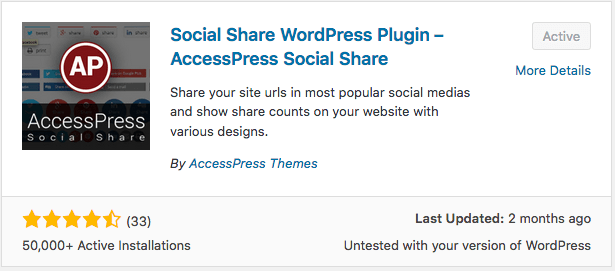
- After activating this plugin, you can get a new tab in your WordPress Dashboard as shown below:
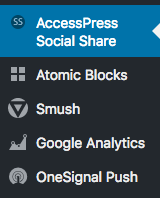
- Once you click on this tab, a new screen comes up which ask you to configure this plugin in order to make the social sharing buttons work properly with your blog posts or pages. In the below picture, we have to select those social share buttons which we actually want to enable for social sharing.
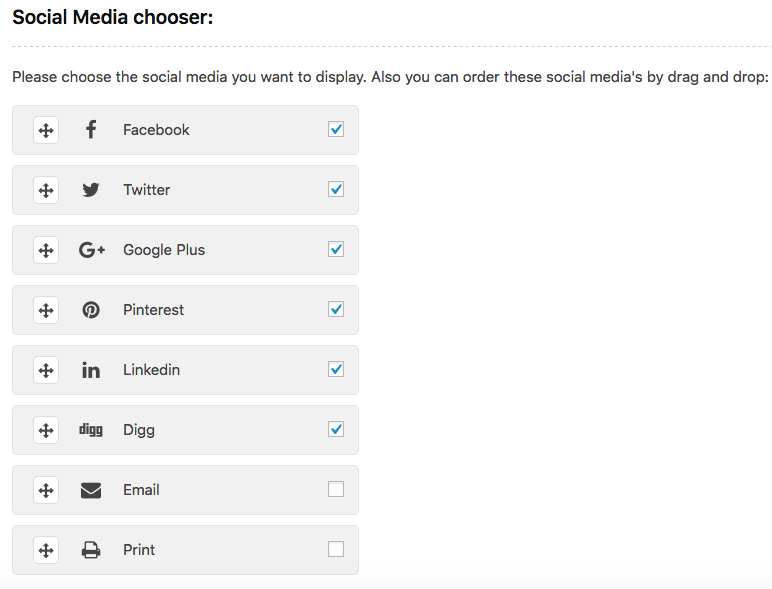
- On the next tab named “Share Options” we need to select those areas where we want the social share buttons to be displayed and enabled for social sharing. For blog posts, keep the Posts checkbox selected and rest all uncheck.
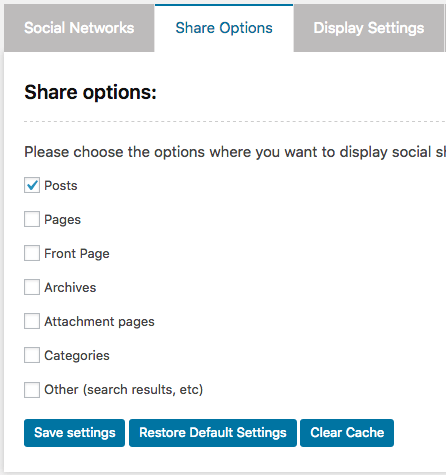
- At last, save settings and that’s all we had to do in order to make the Accesspress social sharing plugin work with our blog posts or pages.
If you have any queries then do leave your comments below and I will respond within a few minutes with the best answer.
You might be interested in these posts too:
10 Best WordPress Hosting Providers – Tested in 2019Best WordPress Themes 2019
6 Steps to Speed up WordPress Website
8 Must Have WordPress Plugins