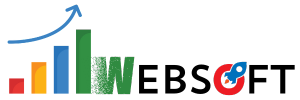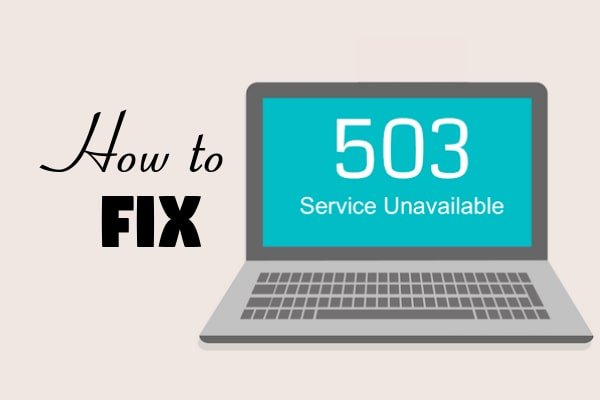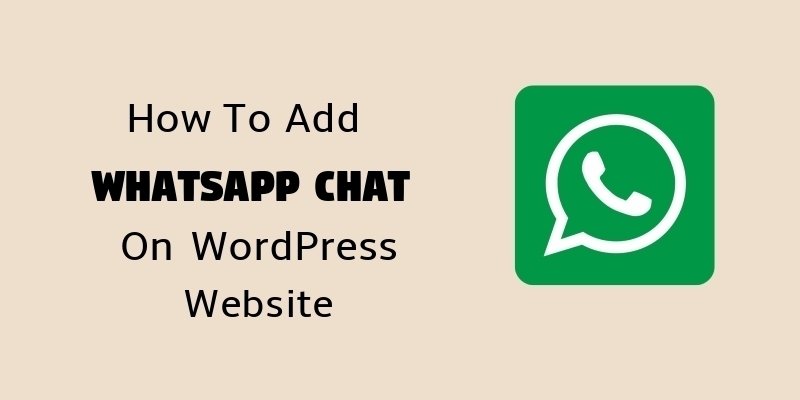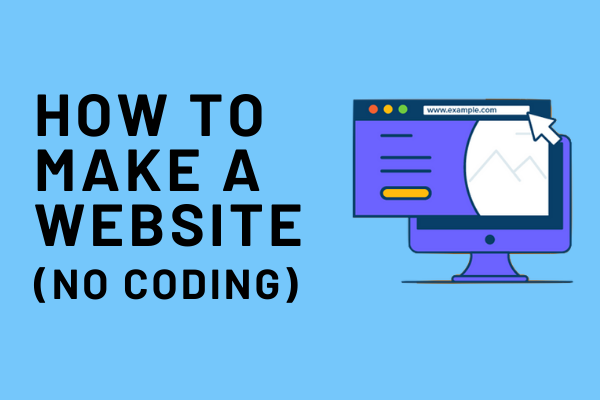So, you’ve been trying hard to delete your PhonePe transaction history and you’ve already tried so many times yet failed to do so. There can be various reasons that you want to know how to delete transaction history in PhonePe.
In this blog, you will get to know exactly how to delete PhonePe transaction history in the easiest way possible. So read on this step-by-step guide on how to delete PhonePe history and other useful information that you might be looking for.
What is PhonePe?
PhonePe is like a digital wallet or app available in India that you can use on your smartphone to do different kinds of money-related activities. It helps you send and receive money to your friends, family, or businesses. You can also use it to pay for things like groceries, clothes, and more, both online and at physical stores. It’s like having a mini bank on your phone which makes it easy and convenient to manage your money without using actual cash.
Importance of Clearing PhonePe History
Clearing PhonePe history allows you to protect your privacy and secure your data in digital transactions. But many people struggle to do so because there is simple solution available. When you check PhonePe help center, there you also don’t get access to information where you can directly learn how to delete history in PhonePe.
Many users make private or sensitive purchases using their PhonePe UPI and therefore want to make sure that it’s always confidential. The best way to achieve that confidentiality is to remove your PhonePe history. Clearing history ensures that these sensitive purchases remain undisclosed.
How to Delete PhonePe History: Step by Step

No matter why you want to delete your PhonePe history, here is the guide you were looking for:
Step 1: Open the PhonePe App
First of all, unlock your smartphone and tap on the PhonePe app you have in your phone. If you’re not logged in, first enter your number and PIN or password to log in. Now you will see various options and PhonePe interface on your screen.
Step 2: Access Transaction History
Once you’ve opened PhonePe app in your phone, look at the bottom right corner where you’ll see ‘history’ option. Tap on history and you access the list of all your past transactions’ history.
Step 3: Review and Select Transaction
Now if you want to delete specific transactions, you can select them and you’ll see the ‘delete’ option. You may see a trash icon or simply be prompted with two ‘yes’ or ‘no’ options to confirm the deletion. Tap on yes if you want to go ahead with the delete.
Step 4: Clear All Transactions
In case, you want to delete all your transactions, you can select all transactions and tap on “remove all” or “delete all” option. Again, you may be asked to confirm your deletion and you can choose between yes or no option you are displayed on the screen. If you’re looking for ways how to delete history from PhonePe remember, it is always deleting transaction history is a non-reversible action.
Step 5: Log Out (Optional)
For added security, you can consider logging out of your PhonePe account. This is an important step if you’re using a shared device or you frequently share your mobile with your family members or children.
How to Hide PhonePe Transaction History
Now hopefully you know how to delete transaction history in PhonePe. But some people consider hiding their payments history instead of deleting it all together. So how do you do that? Let us tell you that it’s also a very simple process.
Simply go to history option and there you’ll see “Filters” option on the top right corner. In the drop-down menu, you will see various options like UPI/Bank Account, PhonePe Wallet, Failed, Pending, and Successful. You may select any of these options and tap on “Apply”. Now you will only see the transactions related to the option you had selected in the drop-down menu.
How to Delete or Deactivate PhonePe Account
After you have learned how to delete history in PhonePe, let’s dive into details about how you can delete your PhonePe account or deactivate it temporarily.

- Open PhonePe and log in to your account
- Transfer any money left in the wallet in your bank account or use it to purchase anything you want
- Tap on question mark icon on the top-right corner
- Go to ‘Profile’ and then ‘My PhonePe profile’
- Now tap on ‘My PhonePe account details’
- You can choose between two options ‘temporarily deactivating my PhonePe account’ and ‘permanently deleting my PhonePe account’.
- Specify any reasons for deactivating or deleting your account
- Now confirm your deletion and follow any instructions prompted
- Now your account will be deactivated or deleted
- Remember, you won’t be able to retrieve your account once it is permanently deleted. In some cases, deactivation is also non-reversible
- For any other information or doubt clarification, you may tap on “Contact Support” option.
Note: Some users may not see ‘delete’ option in their transaction history due to latest PhonePe update.
We hope you found this step by step guide on how to delete PhonePe history helpful. If you have any questions, feel free to ask in the comment section.